How Can We Help?
Add one or more users
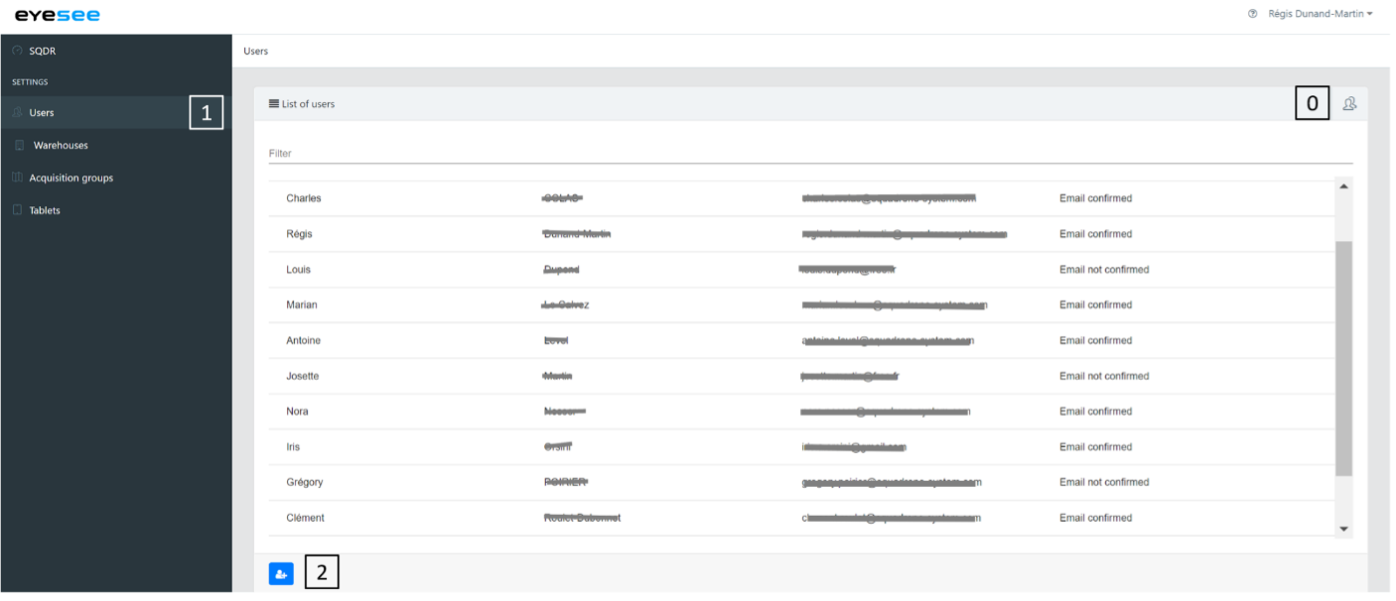
0. Users can be listed by their roles by clicking on the icon at the top right
1. In the left-hand menu, click on Users
2. Click on the add icon
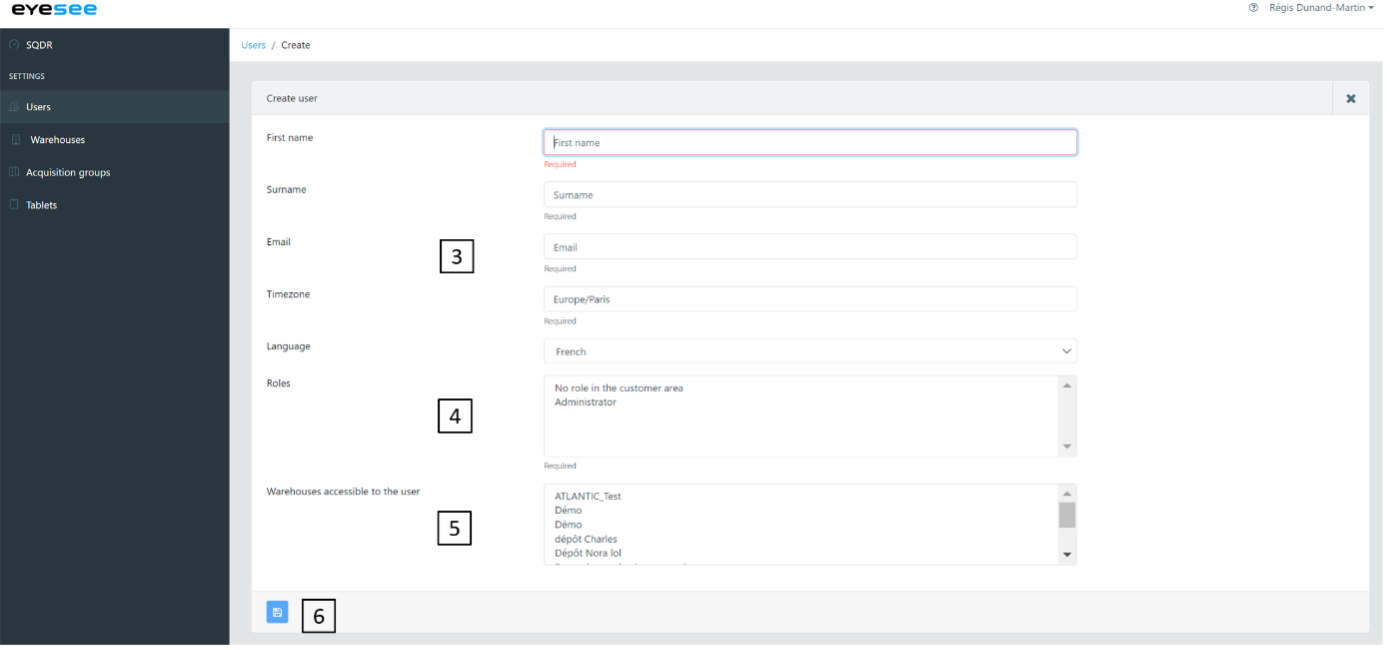
3. Fill in the new user’s information: first name, surname (last name), email, time zone (city), language
4. Attribute one or more roles from the three options (administrator, warehouse administrator, operator) (CTRL + click to pick multiple):
Below are the roles of each user:
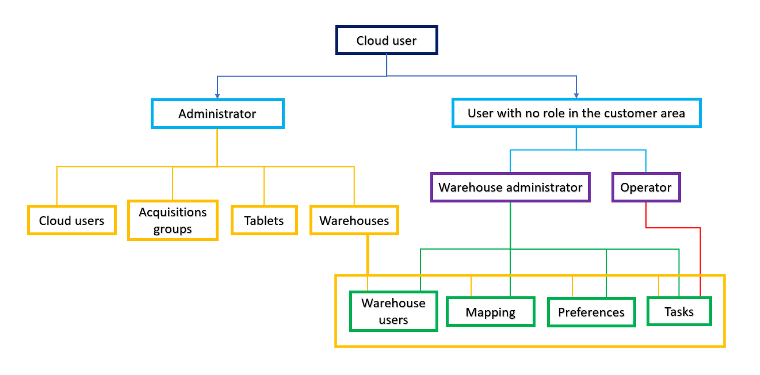
a. Administrator (full access)
b. No role in the customer area:
5. Select one or more warehouses accessible to the user (CTRL + click to pick multiple)
For this/these warehouse/s, choose the role: administrator or operator:
1. Administrator
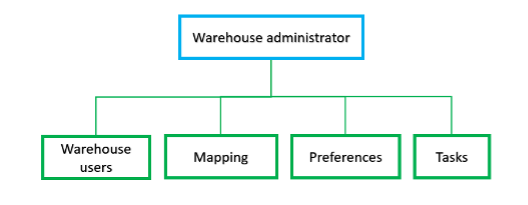
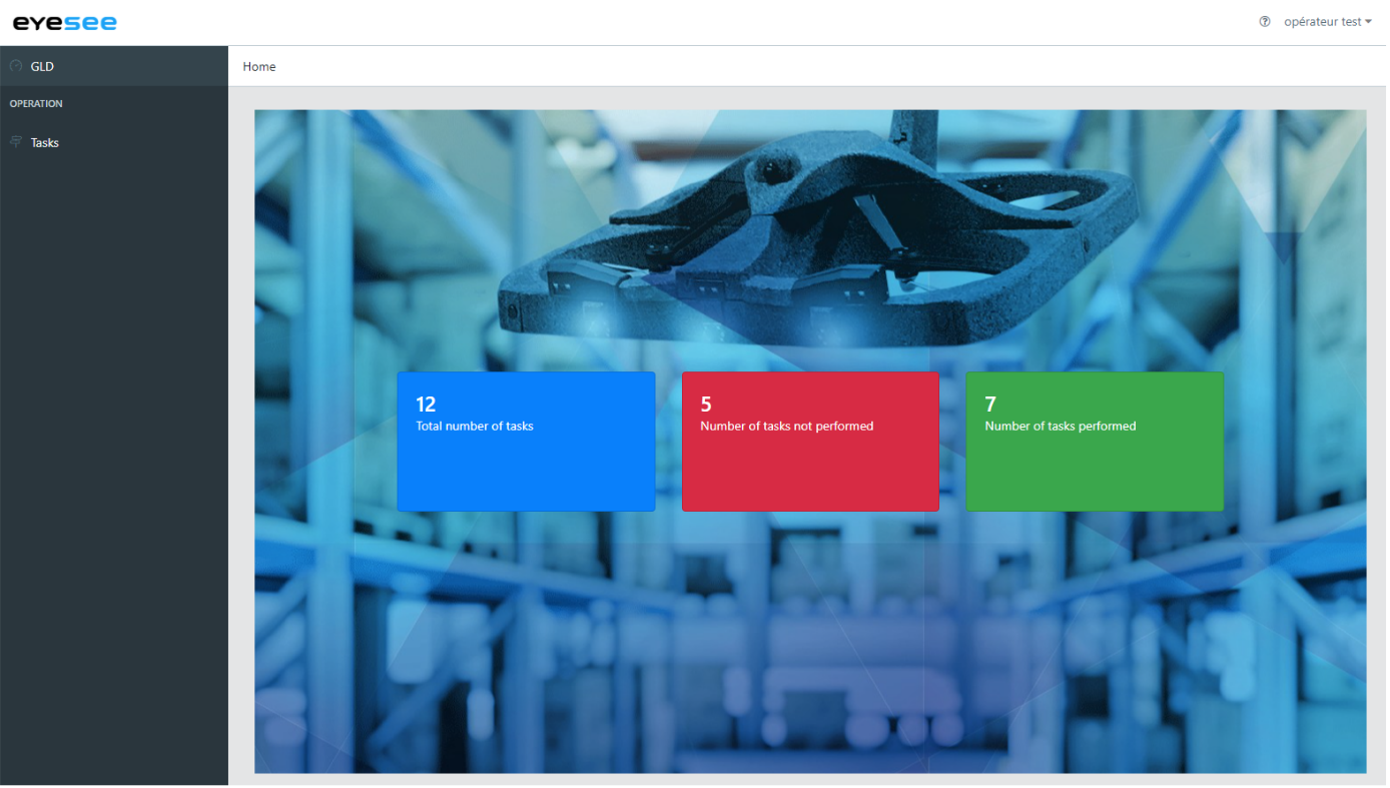
2. Operator
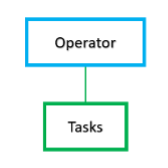
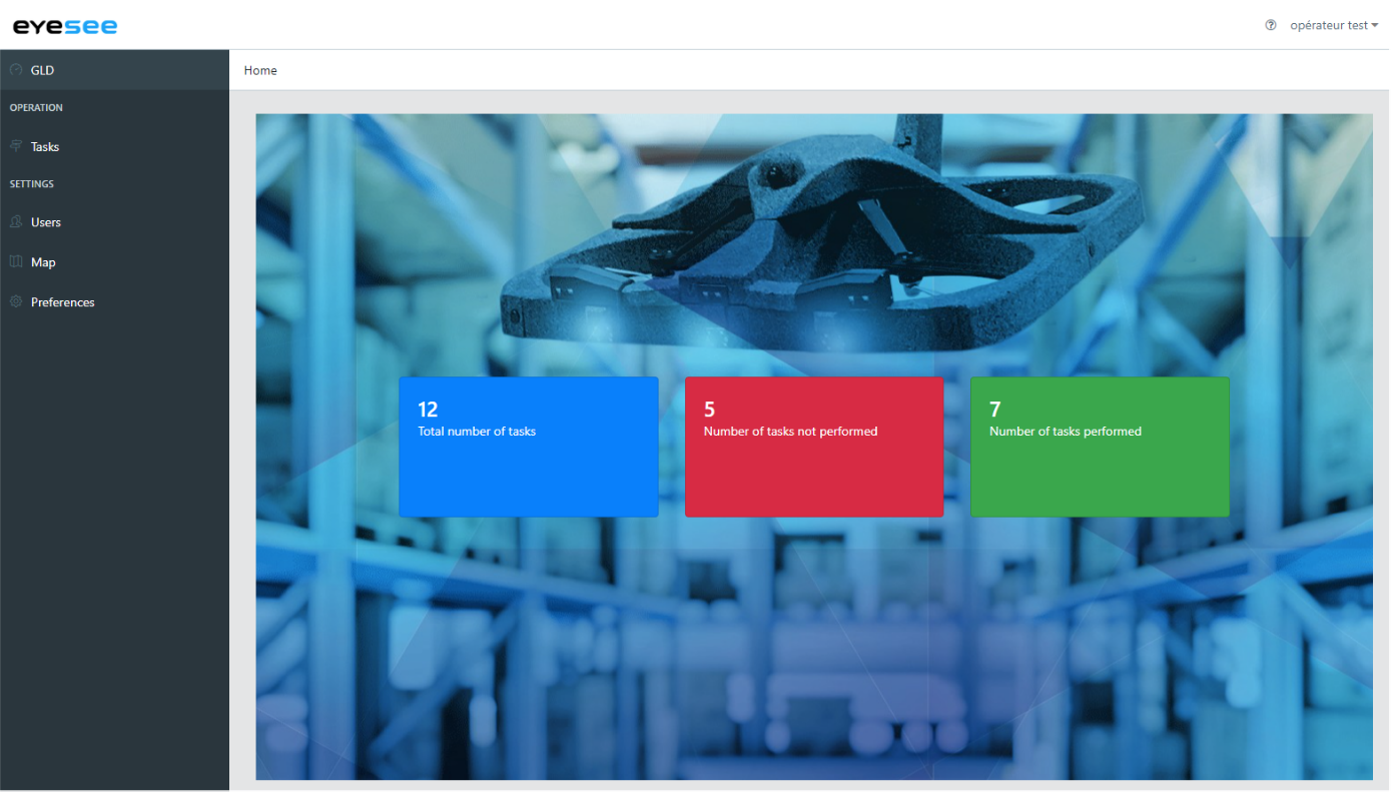
6. Save
For more details:
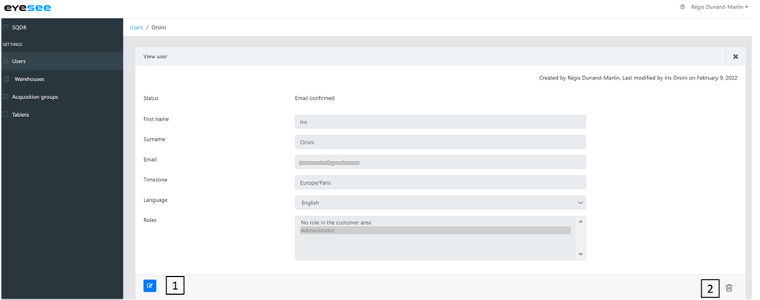
1. To modify a user or a role: click on the modification icon and save
2. To delete a user: click on the delete icon