How Can We Help?
Create an acquisition
An acquisition is a piece of information retrieved and saved by the drone at a specific moment.
3 acquisition types:
- Scanner: the information is picked up by the drone scanner Zebra barcode reader
- Photo: the information retrieved is a picture or a screen shot
- Interest point: the acquisition is triggered by the operator
- Scanner acquisition:
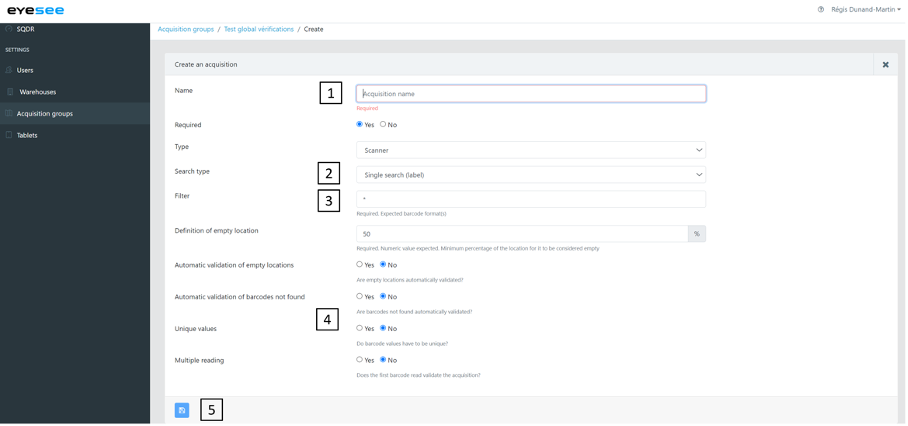
- Enter a name and choose if it is required or not
- Select the search type:
- Single search (label)
- Dual search (label + boxes)
- Write a filter: you need to create a regular expression (RegEx) for the acquisition.
A Regex is a character string that describes a set of character strings according to a precise syntax.
To help you, this is a “Regular expression training” guide : Regex.docx.
In this document, you will find the meaning of each character and a list of the 5 most commonly used filters.
You will be able to test your RegEx from a specific menu on the tablet.
- Select:
- Definition of empty location: Minimum percentage of the location to be considered empty
- Automatic validation of empty locations: Select if empty locations are automatically validated by the drone.
- Automatic validation of barcodes not found: Select if barcodes not found are automatically validated by the drone.
- Unique values: Select « yes » if a barcode is unique for a single location.
- Multiple reading: Select « no » if the first read barcode validates the acquisition. Select « yes » if many barcodes match the rule defined in the regular expression (they will all be returned).
Ex: If 2 boxes with 2 labels are in the same pallet, you need to specify it in the mapping.
- Save
- Photo acquisition:
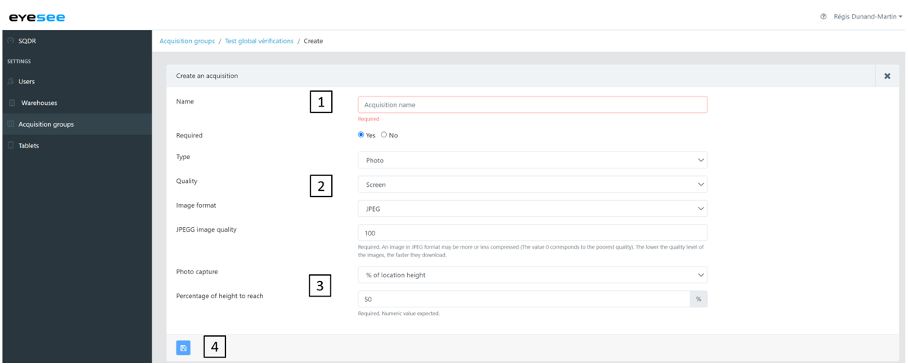
- Enter a name and choose if it is required or not
- Select picture quality:
- Photo
- Screen: screenshot (recommended)
- Choose the picture format (JPEG recommended)
- Choose picture capture: % height location, or reading barcode. Then, define height location percentage to reach.
- Save
It is recommended that all labels be placed in the right position if not already in place.
- Point of interest acquisition:
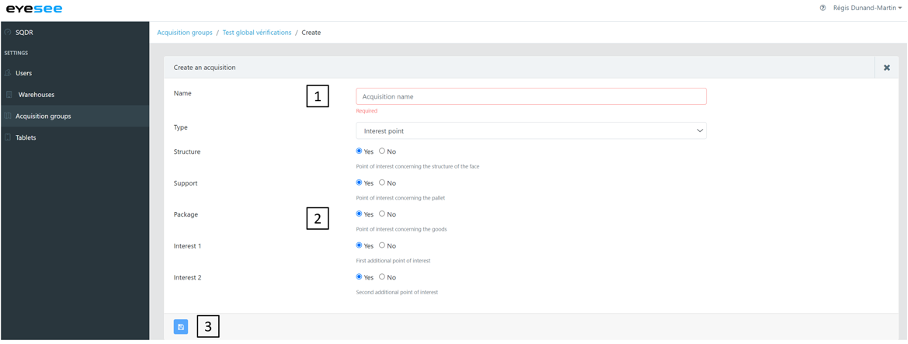
- Enter a name
- Select parameters:
- Structure: face structure
- Support: pallet
- Packages
- Interest 1 / Interest 2: allows you to specify particular interest point for a damaged package/pallet, rack, coloured pallet, etc.
- Save
For more details:
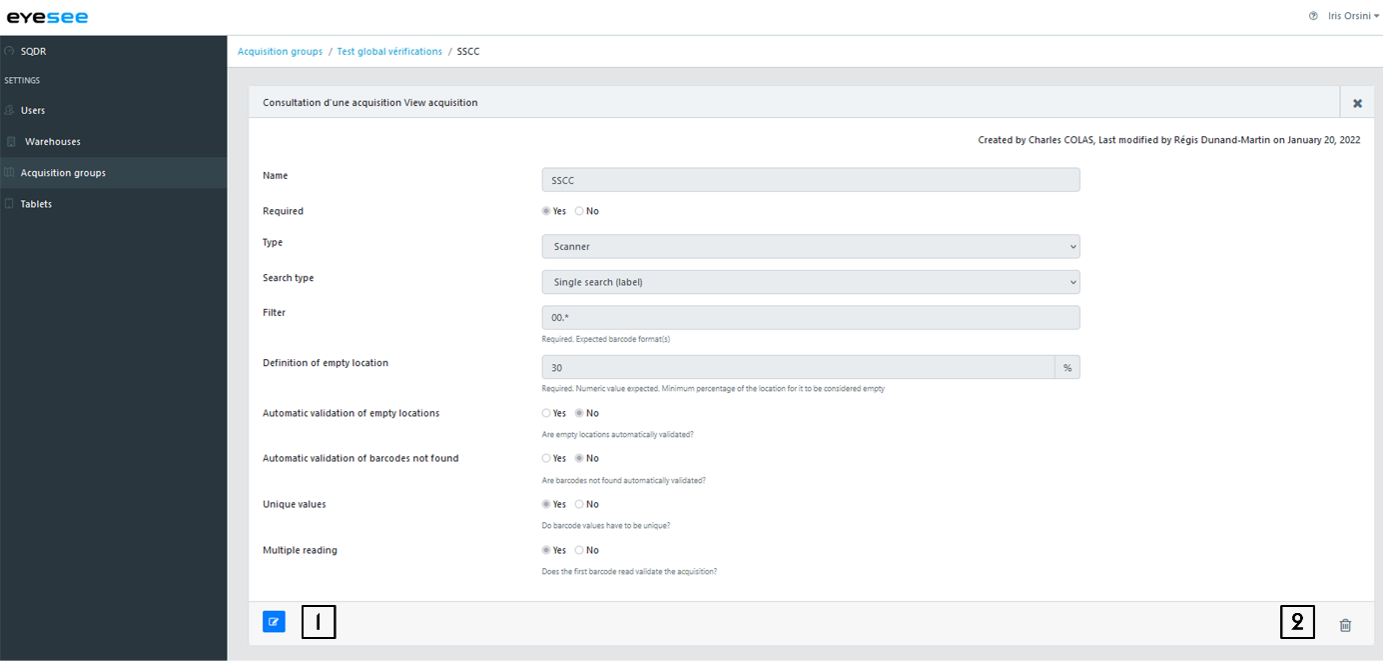
- To modify an acquisition: click on the modification icon and save.
- To delete an acquisition: click on the delete icon and save.