How Can We Help?
Characteristics of a face
The face visualization in the EyeSee Cloud needs to be accurate according to the physical reality of the face in the warehouse: the face must be configured like it actually is in the warehouse.

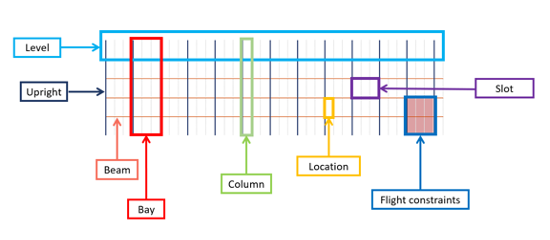
3D Face Flow Chart
- Bay
It is all the locations divided on some levels and placed between two uprights.
Between the two uprights you can change:
- Levels number, locations number on each level, and the width
- Right and left uprights thickness
These modifications can be made on a specified bay or can be applied to all the face bays.
- Column
A column is a part of a bay, this is one location above the other per level from the first level to the highest
- Level
A level is all the locations placed between two beams.
You can modify here:
- Level height
Note: for the highest levels, it is recommended to enter a value 30cm smaller than the actual ones to avoid unnecessary drone movements (for example to save battery or to avoid obstacles detection).
ex: The highest-level height is 190 cm, so the entered value has to be 160cm.
– Up and down thickness beams
- Slot
It is all the locations placed between two beams and two uprights.
You can modify here:
- Level height
- Up and down thickness beams
- Location
You can change here:
- Location name (according to the warehouse addressing)
- Pallet number
- Flight constraints
Some flight constraints can be defined on a location. The location type can be:
- Normal
- Unused
- Forbidden
An obstacle can also be defined on a right / left / up / down location.
In this case, you need to set up the space between the obstacle and the location (in centimetres).