How Can We Help?
Download a mission from the cloud to the tablet
On the tablet:
- In the EyeSee Missions application, click on the add icon
- If necessary, log in with you EyeSee Cloud details
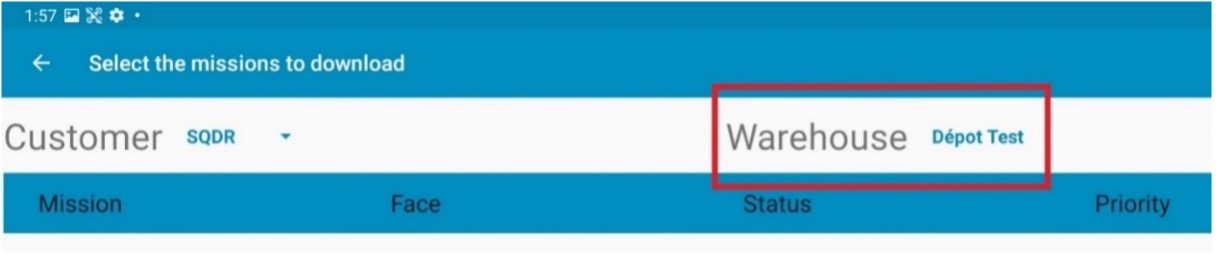
3. Select the warehouse where there is the mission to execute
4. The missions list of this warehouse displays, click on the one you want.
Now, it is accessible on the tablet in the missions list. In EyeSee Cloud, this mission displays with the « Task downloaded » state.
5. Check its conformity and start it with the drone